Good ideas, middling execution: the Samsung Galaxy Note 10.1 reviewed
Smartphones and tablets with touchscreens have succeeded in no small part because of their simplicity. Things like memory management and multiple layered windows were removed from the equation and replaced with fullscreen applications that allowed for only minimal background activity. To varying degrees, multitasking via applications running in the background has come to iOS and Android, but even Windows is moving away from windowed programs toward a brave new fullscreen future.
At least, to a point. Windows 8 will retain its traditional desktop to enable more versatile computing when desired, and we hope to see more versatile multitasking to come to other tablets as well. Samsung's new Galaxy Note 10.1 wants to be one of those tablets, trying a couple of different multitasking methods that actually work quite well—or they would, if they could support any applications that weren't built in to the device.
The hardware: High-end inside, cheap and plasticky outside
Let's start with the good: the Note 10.1, which measures 7.1" x 1.3" x 10.3" and weighs 1.3 pounds, is powered by a 1.4GHz quad-core Samsung Exynos 4412 CPU and an ARM Mali-400 MP4 GPU. As our benchmarks will show, this is a fast combination that compares favorably to other Android tablets and to Apple's iPad. 16GB and 32GB capacities are available now, with a 64GB version planned for release at an unspecified future date—for now, up to 32GB of additional storage can be added via the MicroSD card slot. A 5.0 megapixel rear camera with flash and a 1.9 megapixel front camera are also included; the latter is suitable for video chatting and not much else, and the former takes passable-but-noisy photos with muted colors.
Rounding out the hardware is dual-band WiFi (a 3G version is forthcoming) and Bluetooth 4.0; HDMI output and USB On-The-Go support are both possible if you purchase the required dongles. One odd but interesting inclusion is the presence of an IR blaster, which can be used to control your television and other boxes in your home entertainment center via the included Peel Smart Remote app—this feature has also been available in some past Galaxy Tab hardware. An equally interesting omission is its lack of an NFC chip, meaning that you won't be able to beam information easily between the Note 10.1 and your Galaxy S III or Galaxy Nexus.
Now that we've got the good stuff out of the way, let's talk about the physical construction of the tablet.
The body of the Note 10.1 is made entirely of plastic, so it weighs less than both the latest iPad and older tablets like the Motorola Xoom, making it a bit more pleasant to use in portrait mode. However, the plastic has a lot of flex to it, especially on the back, and it contributes to a cheap feeling that belies the Note 10.1's premium pricing. There are ways to do plastic well—I'd hold up the Nexus 7 and Nokia Lumia 900 as good examples—but the Note 10.1 doesn't stand up to either of those two. The Galaxy Note smartphone is similarly light and all-plastic, but its more rigid, texturized plastic back and lack of chintzy silver trim (which the Note 10.1 has) make it look and feel better in the hand.
The screen is also a disappointment—it's bright and has good color and viewing angles, but a 1280x800 screen in a $500 tablet is a definite strike when other tablets in the same price range are offering 1920x1200 (in the case of ASUS' Transformer Pad Infinity) or 2048x1536 (Apple's newest iPad). It's a perfectly serviceable screen, but that's the nicest adjective it elicits.
Benchmarks and battery life
The extra CPU cores in the Nexus 7 and Note 10.1 give them better Geekbench scores than the iOS devices, though as the Sunspider scores show, additional processing power doesn't always translate directly into increased performance. In this case, the Note 10.1 is still faster than the Nexus 7 and both iPads.
In our GPU tests, our first with the recently released GLBenchmark 2.5, the Note 10.1 edges out the old iPad 2, but falls far short of the Retina iPad—Apple's tablets have always placed a heavy emphasis on GPU performance, so this should come as no surprise.
The Exynos 4 is manufactured on a 32nm process, so this power doesn't come at the cost of battery life. In our usage, which combined Netflix streaming, Web browsing, note-taking with the S Pen, and light gaming—all with WiFi enabled and the screen at 50 percent brightness—the 7,000mAh battery lasted for about eight-and-a-half hours, comparable to other tablets of this size. Your mileage will obviously vary depending on the specific tasks you're performing.
The thing that Samsung hopes will differentiate the Note 10.1 from other Android tablets is the S Pen, a small, light stylus that slides into the tablet's case while not in use. As we discussed in our original hands-on, the stylus interacts with an additional layer underneath the LCD—it won't work with any old tablet, but the additional hardware makes it a bit more accurate than plain capacitive styli (it also allows the tablet to detect the tip of the pen even if it isn't touching the screen). The tablet's Wacom digitizer is pressure-sensitive, though Samsung's advertised 1,000 sensitivity levels seems a bit optimistic based on our usage.
The Note 10.1 features a few apps designed to use the S Pen—the most prominent is Samsung's own S Note, which allows for both the scrawling of notes and the drawing of pictures. Its many buttons and settings are a bit oblique at first, but a set of instructions and some poking around will soon familiarize you with its features. S Note also includes handwriting recognition for text and equations, which works fairly well, but I was able to get the application to crash pretty consistently if I threw too much at it too quickly—the worse the handwriting, the quicker the app was to crash.
The other apps designed to showcase the S Pen include Adobe Photoshop Touch, which is made much more accurate by the tablet's ability to detect the tip of the pen from a couple of inches away; Crayon Physics Deluxe, a fun if nearly four-year-old game; and Kno.com, an e-textbook app that lets you highlight passages of books and write notes in the margins. Other apps designed with the S Pen in mind are available in Samsung's app store, though the majority of applications from the Google Play store are going to be designed with fingers in mind.
The software: TouchWiz and multitasking
Users of the Galaxy SIII, the original Galaxy Note, or other recent Samsung phones won't be surprised much by the TouchWiz interface—this is the same skinned version of Android we've seen before. A handful of Samsung and third-party applications are preinstalled. TouchWiz's most useful changes are small ones: easy controls for enabling and disabling WiFi, Bluetooth, and other features are now available in the Notification Center, and the tablet's five home screens loop back around from left to right or vice versa as you swipe through them. Samsung's software keyboard also offers several advantages over the stock keyboard, including Swype support and an always-on row of number keys. Other changes are more superfluous—the most obvious example is the dedicated screenshot button in the menu bar, which is there despite the fact that taking screenshots by pressing the volume down and power buttons simultaneously still works.
TouchWiz is still running on top of Android 4.0 (with a 4.1 update promised later in the year), and while its fast hardware helps to keep things smooth during general usage, it's unfortunately plagued by some of the intermittent stuttering that affects pre-Jelly Bean versions of the software. Scrolling up and down a webpage remains the most reliable way to get the device to stutter, and some of the home screen widgets enabled by default on the Note 10.1 are also performance killers that could leave the wrong impression with people using the tablet for the first time.
There are two ways in which the Note 10.1 attempts to bring multitasking to Android: the first is its list of mini apps, including a calculator, a basic mail widget, a task manager, a music player, and a few others. Tapping the arrow in the middle of the menu bar will bring up the list, and tapping the app will launch it over top of the currently running Android app. These apps are easy to invoke, use, move around, and dismiss, and they're a logical evolution of the existing Android widget system.
The second multitasking addition the Note 10.1 makes to Android is called Multiscreen, and it allows you to run a few of the preinstalled applications side-by-side, with each taking up half of the screen. You invoke it by opening up one of the supported applications, tapping the Multiscreen button in the upper right-hand corner of the screen, and then tapping the other app you'd like to open. Unlike the Snap feature in the upcoming Windows 8, which lets you run two applications simultaneously but restricts one of them to a narrow strip on the left or right side of the screen, Samsung's Multiscreen lets you use two full-featured applications at once.
We noticed some intermittent lag when switching between applications—S Note was again the most frequent offender, and the Gallery application actually locked up and crashed once—but when it works, it's a solid addition to Android, and offers another benefit of using 10" tablets over 7" tablets.
Applications that support this functionality include the built-in browser, the S Note app, the built-in Polaris Office suite, the photo gallery, the video player, and the e-mail app (but not the Gmail app). Therein lies the feature's biggest weakness: at this point, it doesn't support third-party applications, so if you want to use Chrome alongside your word processor of choice, there's not much you can do. Multiscreen is ultimately a decent concept that falls apart once you need anything other than the half-dozen applications that support it.
The multitasking implementation on the Note 10.1 isn't half bad. The concept of mini apps is a marriage of standard Android widgets and traditional windowed multitasking that mostly works, and while the multiscreen mode does exhibit some lag when trying to switch between applications, it gets the job done.
The Galaxy Note 10.1 has too many problems to be a great tablet. It's too flimsy and its screen doesn't hold a candle to other similarly priced tablets. It's too expensive as well. The tablet's performance and battery life are good, but they certainly don't blow the competition out of the water—we probably won't see that until the Exynos 5 and other Cortex A15-based SoCs begin showing up in devices. The S Pen makes Samsung's latest a bit more interesting for artists or heavy note takers and enables the use of apps (like spreadsheet or image editing programs) that benefit from the additional precision, but most Android applications will still be developed for fingers first.
The Note 10.1's more interesting ideas are in its software—if some of its multitasking ideas were integrated more fully into Android, smoothing out the rougher edges and giving third-party developers the ability to support the features, they could point a way forward for Google, Microsoft, Samsung, and any other company looking to close the multitasking gap between tablets and traditional laptops.
The good
Speedy internals and lots of RAM
S Pen is comfortable and responsive
Mini apps and Multiscreen mode are good ideas, but they're limited by the small number of available apps
Good battery life
Front-facing speakers
The bad
Lack of Jelly Bean leads to intermittent jerkiness despite the hardware
Bright screen with good colors and viewing angles is marred by a low resolution for this price range
S Note is promising but unstable, especially in handwriting recognition mode
Middling cameras
Lack of NFC
The ugly
Cheap, flexible plastic doesn't feel like a $500 tablet should
Source: arstechnica.com
At least, to a point. Windows 8 will retain its traditional desktop to enable more versatile computing when desired, and we hope to see more versatile multitasking to come to other tablets as well. Samsung's new Galaxy Note 10.1 wants to be one of those tablets, trying a couple of different multitasking methods that actually work quite well—or they would, if they could support any applications that weren't built in to the device.
The hardware: High-end inside, cheap and plasticky outside
Let's start with the good: the Note 10.1, which measures 7.1" x 1.3" x 10.3" and weighs 1.3 pounds, is powered by a 1.4GHz quad-core Samsung Exynos 4412 CPU and an ARM Mali-400 MP4 GPU. As our benchmarks will show, this is a fast combination that compares favorably to other Android tablets and to Apple's iPad. 16GB and 32GB capacities are available now, with a 64GB version planned for release at an unspecified future date—for now, up to 32GB of additional storage can be added via the MicroSD card slot. A 5.0 megapixel rear camera with flash and a 1.9 megapixel front camera are also included; the latter is suitable for video chatting and not much else, and the former takes passable-but-noisy photos with muted colors.
Rounding out the hardware is dual-band WiFi (a 3G version is forthcoming) and Bluetooth 4.0; HDMI output and USB On-The-Go support are both possible if you purchase the required dongles. One odd but interesting inclusion is the presence of an IR blaster, which can be used to control your television and other boxes in your home entertainment center via the included Peel Smart Remote app—this feature has also been available in some past Galaxy Tab hardware. An equally interesting omission is its lack of an NFC chip, meaning that you won't be able to beam information easily between the Note 10.1 and your Galaxy S III or Galaxy Nexus.
Now that we've got the good stuff out of the way, let's talk about the physical construction of the tablet.
The body of the Note 10.1 is made entirely of plastic, so it weighs less than both the latest iPad and older tablets like the Motorola Xoom, making it a bit more pleasant to use in portrait mode. However, the plastic has a lot of flex to it, especially on the back, and it contributes to a cheap feeling that belies the Note 10.1's premium pricing. There are ways to do plastic well—I'd hold up the Nexus 7 and Nokia Lumia 900 as good examples—but the Note 10.1 doesn't stand up to either of those two. The Galaxy Note smartphone is similarly light and all-plastic, but its more rigid, texturized plastic back and lack of chintzy silver trim (which the Note 10.1 has) make it look and feel better in the hand.
The screen is also a disappointment—it's bright and has good color and viewing angles, but a 1280x800 screen in a $500 tablet is a definite strike when other tablets in the same price range are offering 1920x1200 (in the case of ASUS' Transformer Pad Infinity) or 2048x1536 (Apple's newest iPad). It's a perfectly serviceable screen, but that's the nicest adjective it elicits.
Benchmarks and battery life
The extra CPU cores in the Nexus 7 and Note 10.1 give them better Geekbench scores than the iOS devices, though as the Sunspider scores show, additional processing power doesn't always translate directly into increased performance. In this case, the Note 10.1 is still faster than the Nexus 7 and both iPads.
In our GPU tests, our first with the recently released GLBenchmark 2.5, the Note 10.1 edges out the old iPad 2, but falls far short of the Retina iPad—Apple's tablets have always placed a heavy emphasis on GPU performance, so this should come as no surprise.
The Exynos 4 is manufactured on a 32nm process, so this power doesn't come at the cost of battery life. In our usage, which combined Netflix streaming, Web browsing, note-taking with the S Pen, and light gaming—all with WiFi enabled and the screen at 50 percent brightness—the 7,000mAh battery lasted for about eight-and-a-half hours, comparable to other tablets of this size. Your mileage will obviously vary depending on the specific tasks you're performing.
The thing that Samsung hopes will differentiate the Note 10.1 from other Android tablets is the S Pen, a small, light stylus that slides into the tablet's case while not in use. As we discussed in our original hands-on, the stylus interacts with an additional layer underneath the LCD—it won't work with any old tablet, but the additional hardware makes it a bit more accurate than plain capacitive styli (it also allows the tablet to detect the tip of the pen even if it isn't touching the screen). The tablet's Wacom digitizer is pressure-sensitive, though Samsung's advertised 1,000 sensitivity levels seems a bit optimistic based on our usage.
The Note 10.1 features a few apps designed to use the S Pen—the most prominent is Samsung's own S Note, which allows for both the scrawling of notes and the drawing of pictures. Its many buttons and settings are a bit oblique at first, but a set of instructions and some poking around will soon familiarize you with its features. S Note also includes handwriting recognition for text and equations, which works fairly well, but I was able to get the application to crash pretty consistently if I threw too much at it too quickly—the worse the handwriting, the quicker the app was to crash.
The other apps designed to showcase the S Pen include Adobe Photoshop Touch, which is made much more accurate by the tablet's ability to detect the tip of the pen from a couple of inches away; Crayon Physics Deluxe, a fun if nearly four-year-old game; and Kno.com, an e-textbook app that lets you highlight passages of books and write notes in the margins. Other apps designed with the S Pen in mind are available in Samsung's app store, though the majority of applications from the Google Play store are going to be designed with fingers in mind.
The software: TouchWiz and multitasking
Users of the Galaxy SIII, the original Galaxy Note, or other recent Samsung phones won't be surprised much by the TouchWiz interface—this is the same skinned version of Android we've seen before. A handful of Samsung and third-party applications are preinstalled. TouchWiz's most useful changes are small ones: easy controls for enabling and disabling WiFi, Bluetooth, and other features are now available in the Notification Center, and the tablet's five home screens loop back around from left to right or vice versa as you swipe through them. Samsung's software keyboard also offers several advantages over the stock keyboard, including Swype support and an always-on row of number keys. Other changes are more superfluous—the most obvious example is the dedicated screenshot button in the menu bar, which is there despite the fact that taking screenshots by pressing the volume down and power buttons simultaneously still works.
TouchWiz is still running on top of Android 4.0 (with a 4.1 update promised later in the year), and while its fast hardware helps to keep things smooth during general usage, it's unfortunately plagued by some of the intermittent stuttering that affects pre-Jelly Bean versions of the software. Scrolling up and down a webpage remains the most reliable way to get the device to stutter, and some of the home screen widgets enabled by default on the Note 10.1 are also performance killers that could leave the wrong impression with people using the tablet for the first time.
There are two ways in which the Note 10.1 attempts to bring multitasking to Android: the first is its list of mini apps, including a calculator, a basic mail widget, a task manager, a music player, and a few others. Tapping the arrow in the middle of the menu bar will bring up the list, and tapping the app will launch it over top of the currently running Android app. These apps are easy to invoke, use, move around, and dismiss, and they're a logical evolution of the existing Android widget system.
The second multitasking addition the Note 10.1 makes to Android is called Multiscreen, and it allows you to run a few of the preinstalled applications side-by-side, with each taking up half of the screen. You invoke it by opening up one of the supported applications, tapping the Multiscreen button in the upper right-hand corner of the screen, and then tapping the other app you'd like to open. Unlike the Snap feature in the upcoming Windows 8, which lets you run two applications simultaneously but restricts one of them to a narrow strip on the left or right side of the screen, Samsung's Multiscreen lets you use two full-featured applications at once.
We noticed some intermittent lag when switching between applications—S Note was again the most frequent offender, and the Gallery application actually locked up and crashed once—but when it works, it's a solid addition to Android, and offers another benefit of using 10" tablets over 7" tablets.
Applications that support this functionality include the built-in browser, the S Note app, the built-in Polaris Office suite, the photo gallery, the video player, and the e-mail app (but not the Gmail app). Therein lies the feature's biggest weakness: at this point, it doesn't support third-party applications, so if you want to use Chrome alongside your word processor of choice, there's not much you can do. Multiscreen is ultimately a decent concept that falls apart once you need anything other than the half-dozen applications that support it.
The multitasking implementation on the Note 10.1 isn't half bad. The concept of mini apps is a marriage of standard Android widgets and traditional windowed multitasking that mostly works, and while the multiscreen mode does exhibit some lag when trying to switch between applications, it gets the job done.
The Galaxy Note 10.1 has too many problems to be a great tablet. It's too flimsy and its screen doesn't hold a candle to other similarly priced tablets. It's too expensive as well. The tablet's performance and battery life are good, but they certainly don't blow the competition out of the water—we probably won't see that until the Exynos 5 and other Cortex A15-based SoCs begin showing up in devices. The S Pen makes Samsung's latest a bit more interesting for artists or heavy note takers and enables the use of apps (like spreadsheet or image editing programs) that benefit from the additional precision, but most Android applications will still be developed for fingers first.
The Note 10.1's more interesting ideas are in its software—if some of its multitasking ideas were integrated more fully into Android, smoothing out the rougher edges and giving third-party developers the ability to support the features, they could point a way forward for Google, Microsoft, Samsung, and any other company looking to close the multitasking gap between tablets and traditional laptops.
The good
Speedy internals and lots of RAM
S Pen is comfortable and responsive
Mini apps and Multiscreen mode are good ideas, but they're limited by the small number of available apps
Good battery life
Front-facing speakers
The bad
Lack of Jelly Bean leads to intermittent jerkiness despite the hardware
Bright screen with good colors and viewing angles is marred by a low resolution for this price range
S Note is promising but unstable, especially in handwriting recognition mode
Middling cameras
Lack of NFC
The ugly
Cheap, flexible plastic doesn't feel like a $500 tablet should
Source: arstechnica.com









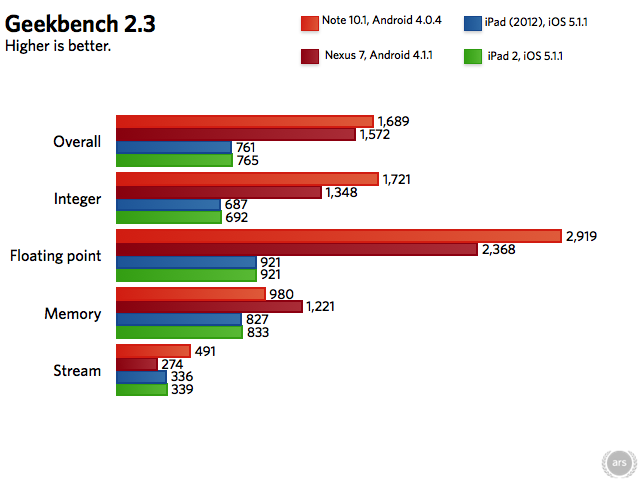

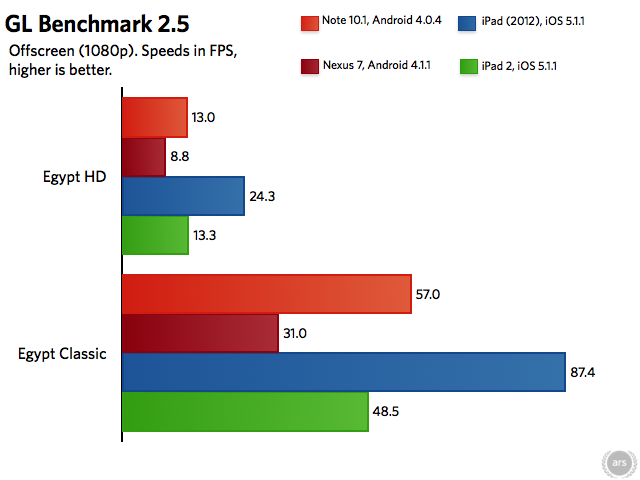

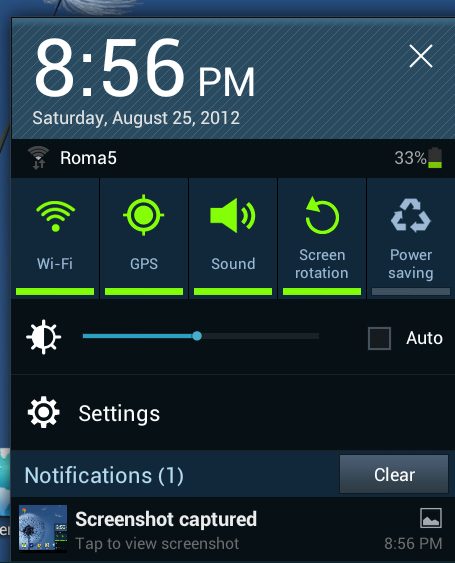
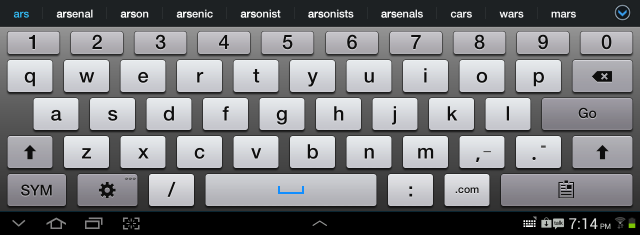

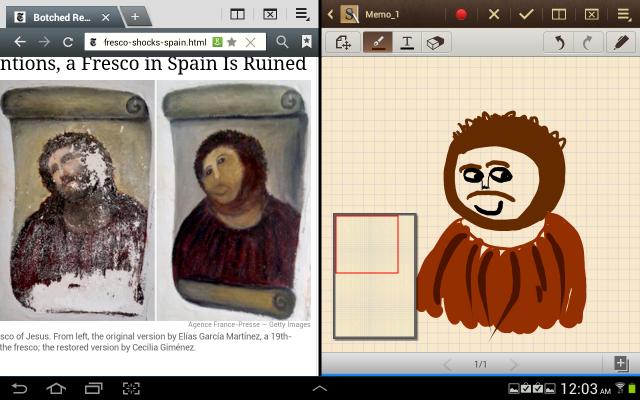

0 comments:
Post a Comment