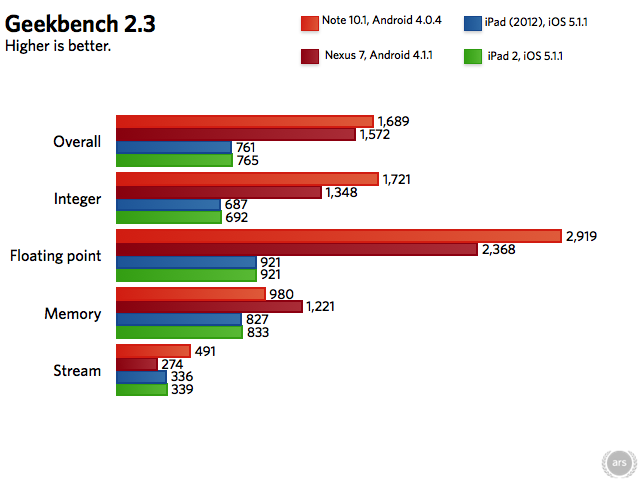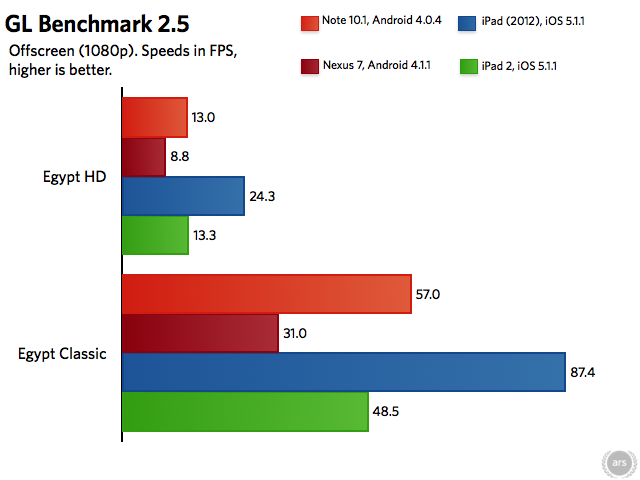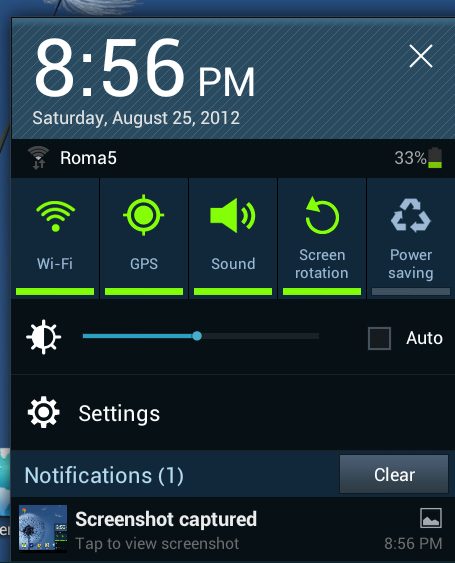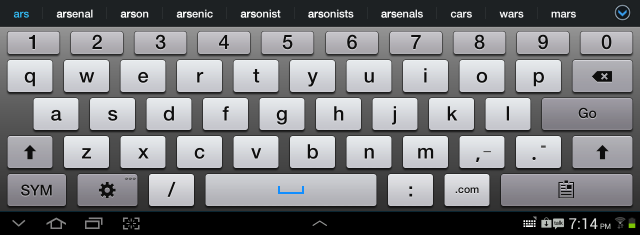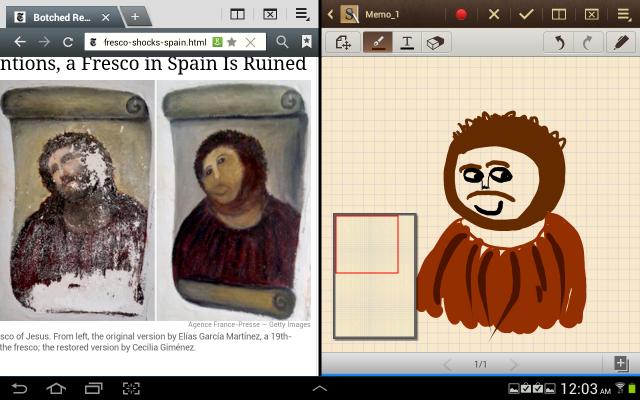As Microsoft gains, VMware insists that it maintains the upper hand
SAN FRANCISCO, CALIFORNIA—Each year at VMworld, the questions about Microsoft become a little more insistent. With the maker of Windows Server providing virtualization that’s cheaper and good enough for many IT shops, how long can VMware remain king of the hill?
The questions at the latest VMworld conference that began today have been as frequent as ever. But like always, VMware has answers. After VMware this morning announced it’s dumping a controversial pricing scheme, reporters asked if the move was in response to advances that bring Microsoft’s Hyper-V virtualization platform and the System Center management tools closer to parity with VMware.
“Everyone in this room knows you cannot compete against Microsoft on price,” VMware Chief Marketing Officer Rick Jackson said in a press conference. “They are the world’s most profitable for-free company ever. You compete against Microsoft on value.”
Simply put, VMware killed its new pricing model (which charged customers for use of virtual memory rather than physical resources) because customers hated it.
“It is an admission that we made things overly complex and we are rectifying that mistake. So, mea culpa,” said VMware’s Paul Maritz, who spent the last four years as CEO and is handing off the position to Pat Gelsinger.
With the pricing fiasco out of the way, VMware has to contend with the real technological advances made by Microsoft. While Hyper-V has traditionally lagged behind VMware in features, Microsoft is beginning to push the envelope.
With the third major version of Hyper-V recently released alongside Windows Server 2012 and Windows 8, Microsoft allowed live migration of virtual machines from one host to another even if they don’t share the same storage.
On this one feature, VMware had to play catchup, and did so today with the announcement that vSphere 5.1 will allow live migration (or vMotion) regardless of what storage a virtual machine’s host server is attached to. The advance was announced as part of vSphere 5.1, which will be available on September 11.
But VMware argued that it has lots of other stuff Microsoft doesn’t have, particularly in the realm of managing virtual machines and automating data center operations.
Maritz, a former Microsoft Windows executive, said “[Microsoft’s] strategy for the last seven years has been to say 'our products are good enough,' not that it’s the leading product but it’s good enough. The reality is people’s expectations of what is needed are rapidly changing.”
“Everybody has a hypervisor today and everybody gives it away for free,” Maritz continued. “What it’s all about are the automation layers on top of it,” and extending the benefits of virtualization from servers to the entire network.
How is VMware achieving that? The company today explained it wants to make “virtual data center” a phrase just as commonly uttered as virtual machines. Instead of merely virtualizing CPU capacity, a virtual data center brings CPU, storage, network services, security, load balancing, and other characteristics together into a single profile that can be easily reproduced and provisioned.
This is part of vCloud Director 5.1, which can create the so-called virtual data centers consisting of up to 30,000 virtual machines and associated resources. The software doesn’t really automate every aspect of data center management, but it should make things quite a bit easier.
VMware Product Manager Michael Adams explained in an interview that an IT shop might create a virtual data center with certain storage, security, and availability characteristics, and be able to provision it to different business units. Not all business units’ needs are the same, so the IT shop could create several versions, with higher or lower performance and cost. It’s similar to the concept of creating standard virtual machine images, but expanded to encompass storage, networking, availability, and security characteristics instead of just the virtual machine itself.
VMware executives claimed that the software can reduce the time it takes to set up entire virtual networks from days to minutes.
vCloud Director is one of those automation layers referenced by Maritz, available for an extra fee beyond what you pay for vSphere (the core virtualization platform). vSphere 5.1 makes numerous improvements in addition to the live migration enhancement mentioned earlier.
Virtual machines created by vSphere can now be twice as big, with up to 64 virtual CPUs, and 1TB of virtual RAM, putting vSphere on par with Hyper-V 3.0. Hyper-V can support bigger hosts, though, up to 320 CPUs and 4TB of RAM, compared to vSphere 5.1’s limits of 160 CPUs and 2TB RAM. VMware claims to be able to pump out one million input/output operations per second on a single virtual machine.
More important for most regular users are improvements to everyday operations. Adams said VMware’s distributed switch has added a network health checker which searches for potentially unstable network configurations and recommends fixes. The virtual switch’s configuration can now be backed up and restored, and rolled back to a previous state, while support for the Link Aggregation Control Protocol helps with failover and network utilization, he said.
Other new features include data protection that relies on EMC Avamar technology to back up virtual machine data, with de-duplication as a standard feature. This replaces the previous vSphere data recovery product.
Some pre-existing features that required purchase of separate products have been integrated into vSphere 5.1. For example, a virtual machine replication service that was part of the separate Site Recovery Manager software is now part of vSphere. vShield EndPoint, a security product that monitors traffic going into and out of a virtual machine instead of relying on traditional antivirus software inside the VM, is also now a part of all versions of vSphere.
vSphere comes in several editions that vary by features and price. A breakdown of each can be found in this VMware document.
It's clear that virtualization is becoming more important. VMware and Microsoft will remain major players in the data centers of both the world’s biggest companies and the smallest IT shops for many years to come. Already, more than 60 percent of the world’s x86 server-based applications are running on virtual machines, VMware said, citing numbers from IDC. VMware also cites research from Gartner indicating that 81 percent of virtualized workloads run on VMware.
But that latter statistic is from mid-2010—Microsoft and other competitors such as Citrix XenServer and KVM may have gained some share in the meantime. After being pretty much the only game in town a few years ago, VMware is being forced to explain why it should still be considered the best in the business.
Source: arstechnica.com